Those using Internet Explorer most likely have encountered this warning message before: “The publisher could not be verified. Are you sure you to run this software?”
If you would like to stop Internet Explorer from displaying this annoying message every time you browse, follow the simple steps below. (Note that these guidelines are for Windows 7).
1. Click on the Start button.
2. After clicking the Start button, navigate to Control Panel. You now want to find Internet Options by either typing it in the search bar at the upper right hand corner of the screen or clicking through the icons.
3. Once you’ve found it, proceed to click on the word Internet Options. If you did it correctly, a new window will appear. Within this new window click on the Security tab.
4. Now that you are in the Security tab, click on the Custom Level button, which is located in the middle of the window.
5. Now that you are in the Custom Level area, you will need to do some scrolling to find the proper setting. Keep scrolling until you find Launching applications and unsafe files (see image below).
6. Change the radio button from Enable to Disable, then click OK.
That should resolve the issue. It took me way too long to figure this out. In fact, finding a contact lens in the ocean would probably be easier than trying to resolve this issue without any help. I hope this fix was helpful!

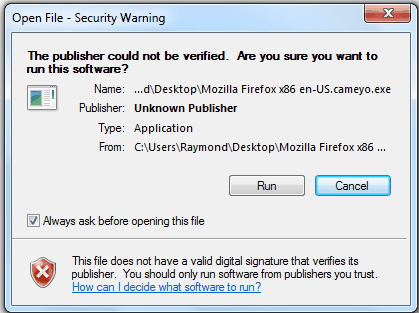
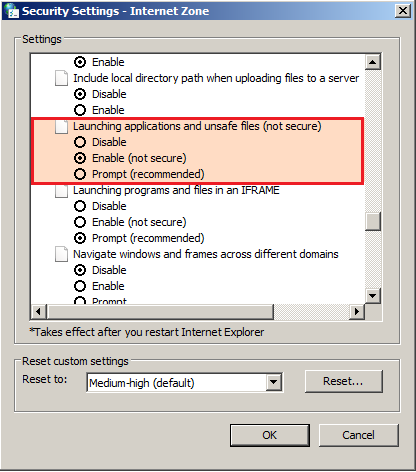
Leave a Reply